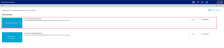Ordering reclass definitions
Axiom Cost Accounting processes reclass definitions in the order they display on the Reclass Definitions page. You can place the definitions in any order that you wish. You can also group them by method type - Payroll, Account, and Department. Even if you decide to group the definitions, you can still edit the order of the definitions within each group.
IMPORTANT: Reordering definitions can affect the run and validation process for other definitions.
The order in which the definition will run is indicated in the Run Order column. Keep in mind that any deactivated definitions retain their original locations. So, if you reactivate a deactivated definition, the system will prompt you to specify whether to put the definition back in its original run order location or select a new location. For more information, see Activating or deactivating reclass definitions.
If the list only shows activated definitions, you may notice gaps in the Run Order column. The missing run order definitions have been deactivated. To view the run order for all definitions, whether active or deactived, remove the check mark from the Show only active definitions check box at the top of the page.
To order reclass definitions:
-
In the Guide View, click Reclasses and OH Allocations > Reclasses > Reclass Definitions.
Click image to view full size
- Do one of the following:
- To move a definition to a new location on the list, select the definition to highlight it, and click the arrow
 icon. In the Move Account Reclass Definition dialog, select the definition to move the definition after, and click OK.
icon. In the Move Account Reclass Definition dialog, select the definition to move the definition after, and click OK. To order the definitions by method type, click Reorder by Reclass Method at the top of the page.
IMPORTANT: Using the Reorder by Reclass Method button means that the system will remove any custom ordering referenced in the first bullet above. You can reorder the definitions, if needed, after you group the definitions by method type.

- To move a definition to a new location on the list, select the definition to highlight it, and click the arrow